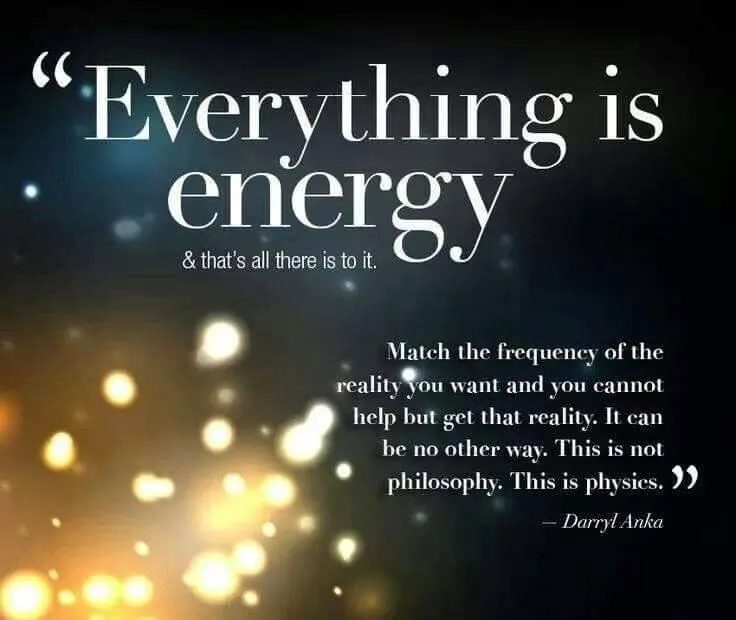WE HAVE ANSWERS:

What versions are supported?
If RETURN TO 432 is not working for you, check what software your computer is running on.
We keep up to date with the new systems that have come out, you might need to update your software.
Currently RETURN is supported for PC on: Windows 7, 8, 10 & 11.
For MAC: El Capitan 10.11 to Sequoia 15
Also check the version of the songs you are using RETURN accepts:
MP3, WAV, FLAC, WMA, AAC, OGG, AIF, AIFF, M4A.
RETURN does not accept ALAC
*Make sure the sleep settings are changed so your computer stays awake during conversions.
Processing CDs
Process CD files by:
Converting them to FLAC and running the FLAC files through the app.Or import the CD as MP3 and then you can run the files through the app. For ITunes make sure the setting to import are set to MP3.
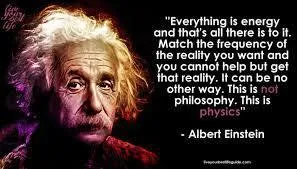

How do I put my music on my phone?
Go to your 432HZ folder that you created on your computer and double click on the song and it will play in your iTunes or Media Player and you can put them into 432 playlist.
You can also drag whole playlists/folders and drop them into your player.
You can then sync your phone to Itunes or media player and have them on the go without internet connection.
Converting Videos
To convert a video to a 432Hz audio file using the following method:
1. Change the MP4 video file type to M4A.
2. Convert the M4A video. The converted M4A file retains only the audio.
3. If desired, you can change the converted M4A file type to MP3.
*This only works with MP4 videos.

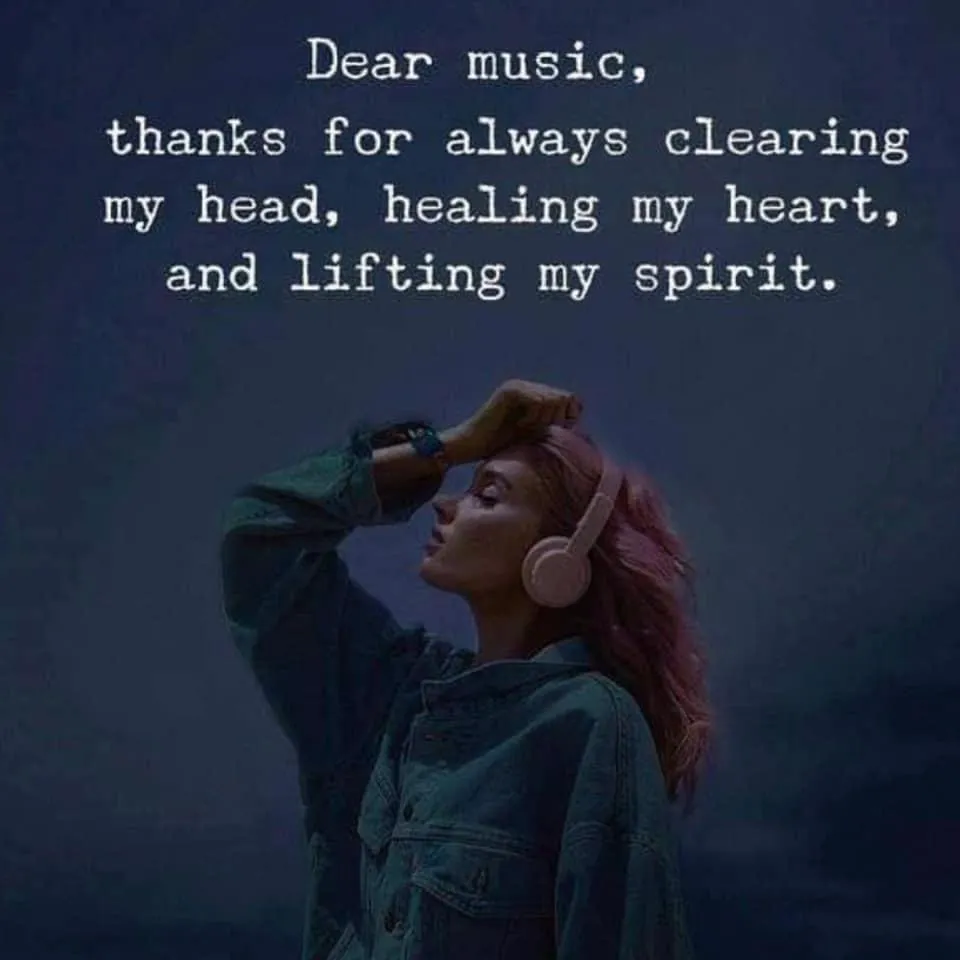
Warning icon
The warning icon is only shown if the app has not been able to detect the pitch for some reason:
1. damaged files
2. the song does not have tonal sounds, which means the song has no pitch, and can not be adjusted.
3. the songs with sonic artifacts that prevent pitch detection (like massive background noise)
You can un check the "Validation" box and try your songs again, or adjust the song manually by right clicking.
Why are some songs greyed out?
The greyed out means you need to either:
A. Change your options in your player
OR
B. The song is protected, in the format M4P.
For option A in iTunes: Right click the song in iTunes. A screen with options will appear. Simply click on "Create MP3 version". If you right click and you do not see "Convert to MP3" in the menu but rather you see "Convert to AAC or another format" you need to do the following: From the iTunes menu, click on iTunes, next select Preferences and then select General in the Preferences dialog if it is not already selected. From there in the General tab of Preferences go about 3/4 of the way down the dialog and select Import Settings. In the Import Settings you need to select MP3 encoder as the default in the drop down list. Once this is done close by electing OK and then close Preferences by selecting OK and from that point forward when you select a song or songs and right mouse click you will have the "Convert to MP3" option in the menu.
You can then open the Return to 432 software to add the song to the batch conversion.
For option B: If you try and create the MP3 version in iTunes and it pops up with: "song could not be converted because protected file cannot be converted to other formats" you can burn these songs onto a CD. Then Re-import them into your iTunes and they will then be in MP3 format, IF you have the MP3 selected in your preferences options.